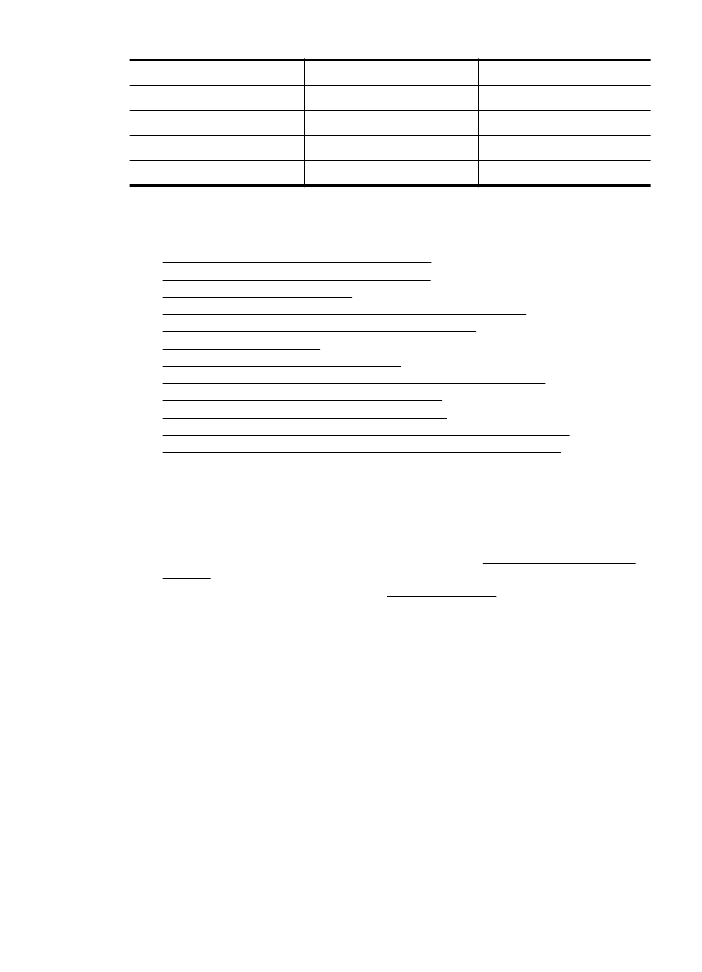
Select the correct fax setup for your home or office
To fax successfully, you need to know what types of equipment and services (if any) share the
same phone line with the printer. This is important because you might need to connect some of
your existing office equipment directly to the printer, and you might also need to change some fax
settings before you can fax successfully.
1.
Determine if your telephone system is serial or parallel. See Set up faxing (parallel phone
systems).
a.
Serial-type telephone system—See Serial-type fax setup.
b.
Parallel-type telephone system—Go to step 2.
2.
Select the combination of equipment and services sharing your fax line.
•
DSL: A Digital subscriber line (DSL) service through your telephone company. (DSL
might be called ADSL in your country/region.)
•
PBX: A private branch exchange (PBX) phone system or an integrated services
digital network (ISDN) system.
•
Distinctive ring service: A distinctive ring service through your telephone company
provides multiple telephone numbers with different ring patterns.
•
Voice calls: Voice calls are received at the same phone number you use for fax calls
on the printer.
•
Computer dial-up modem: A computer dial-up modem is on the same phone line as
the printer. If you answer Yes to any of the following questions, you are using
a computer dial-up modem:
◦
Do you send and receive faxes directly to and from your computer software
applications through a dial-up connection?
◦
Do you send and receive email messages on your computer through a dial-up
connection?
◦
Do you access the Internet from your computer through a dial-up connection?
Countries/regions with a parallel-type phone system (continued)
Set up faxing (parallel phone systems)
165
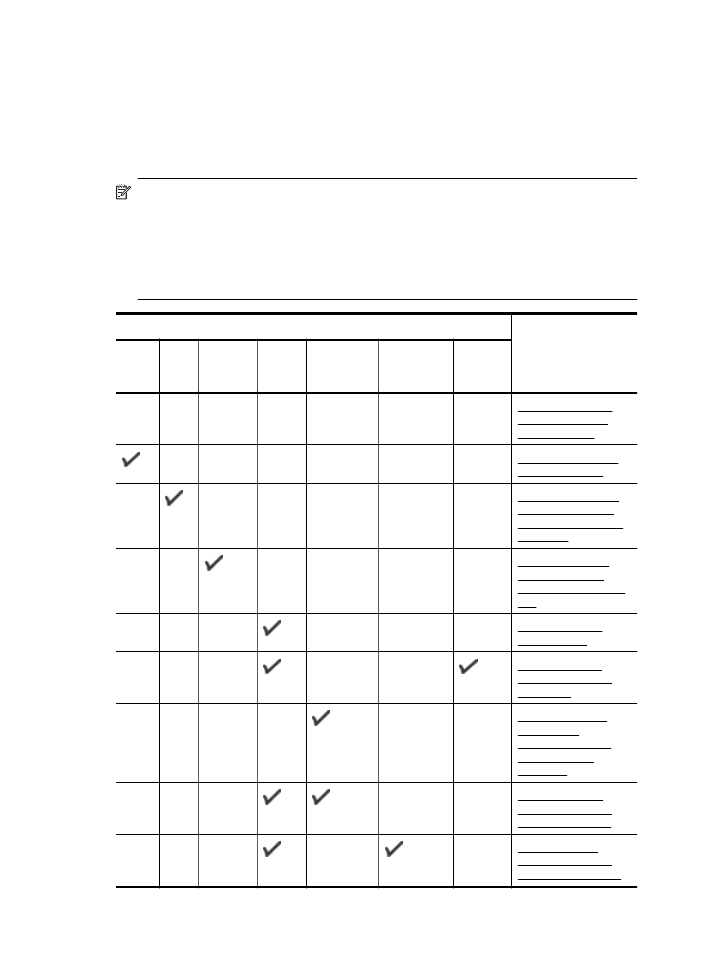
•
Answering machine: An answering machine that answers voice calls at the same
phone number you use for fax calls on the printer.
•
Voice mail service: A voice mail subscription through your telephone company at the
same number you use for fax calls on the printer.
3.
From the following table, select the combination of equipment and services applicable to
your home or office setting. Then look up the recommended fax setup. Step-by-step
instructions are included for each case in the sections that follow.
NOTE: If your home or office setup is not described in this section, set up the printer as you
would a regular analog phone. Make sure you use the phone cord supplied in the box to
connect one end to your telephone wall jack and the other end to the port labeled 1-LINE on
the back of the printer. If you use another phone cord, you might experience problems
sending and receiving faxes.
You might need to connect the supplied phone cord to the adapter provided for your country/
region.
Other equipment or services sharing your fax line
Recommended fax
setup
DSL
PBX
Distinct
ive ring
service
Voice
calls
Computer
dial-up
modem
Answering
machine
Voice
mail
service
Case A: Separate
fax line (no voice
calls received)
Case B: Set up the
printer with DSL
Case C: Set up the
printer with a PBX
phone system or an
ISDN line
Case D: Fax with
a distinctive ring
service on the same
line
Case E: Shared
voice/fax line
Case F: Shared
voice/fax line with
voice mail
Case G: Fax line
shared with
computer modem
(no voice calls
received)
Case H: Shared
voice/fax line with
computer modem
Case I: Shared
voice/fax line with
answering machine
Appendix C
166
Additional fax setup
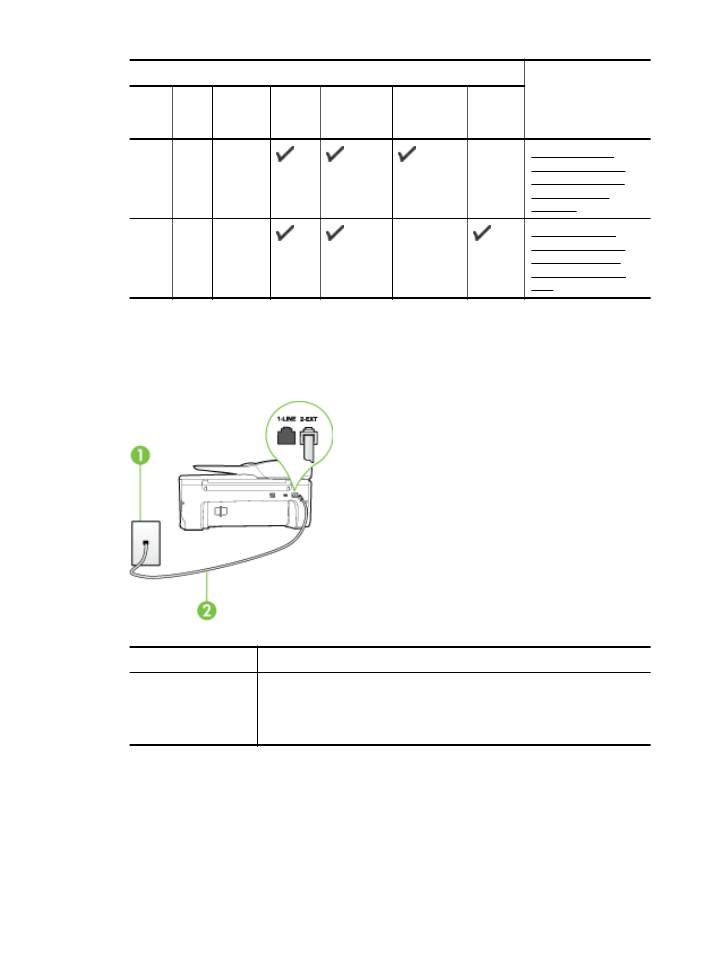
Other equipment or services sharing your fax line
Recommended fax
setup
DSL
PBX
Distinct
ive ring
service
Voice
calls
Computer
dial-up
modem
Answering
machine
Voice
mail
service
Case J: Shared
voice/fax line with
computer modem
and answering
machine
Case K: Shared
voice/fax line with
computer dial-up
modem and voice
mail