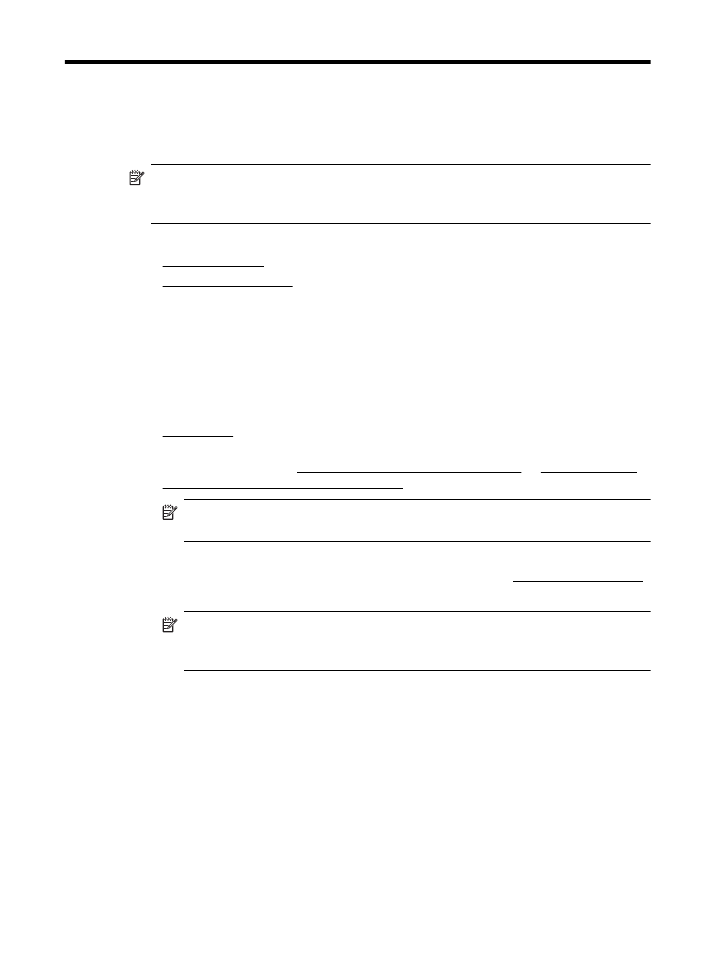
Copy documents
You can make quality copies from the printer control panel.
To copy documents
1.
Make sure you have paper loaded in the main tray. For more information, see
Load media.
2.
Place your original face down on the scanner glass or face up in the ADF. For
more information, see Load an original on the scanner glass or Load an original
in the automatic document feeder (ADF).
NOTE: If you are copying a photo, place the photo on the scanner glass face
down, as shown on the icon on the edge of the scanner glass.
3.
Touch Copy.
4.
Change any additional settings. For more information, see Change copy settings.
5.
To start the copy job, touch Start Black or Start Color.
NOTE: If you have a color original, selecting Start Black produces a black-
and-white copy of the color original, while selecting Start Color produces
a full-color copy of the color original.