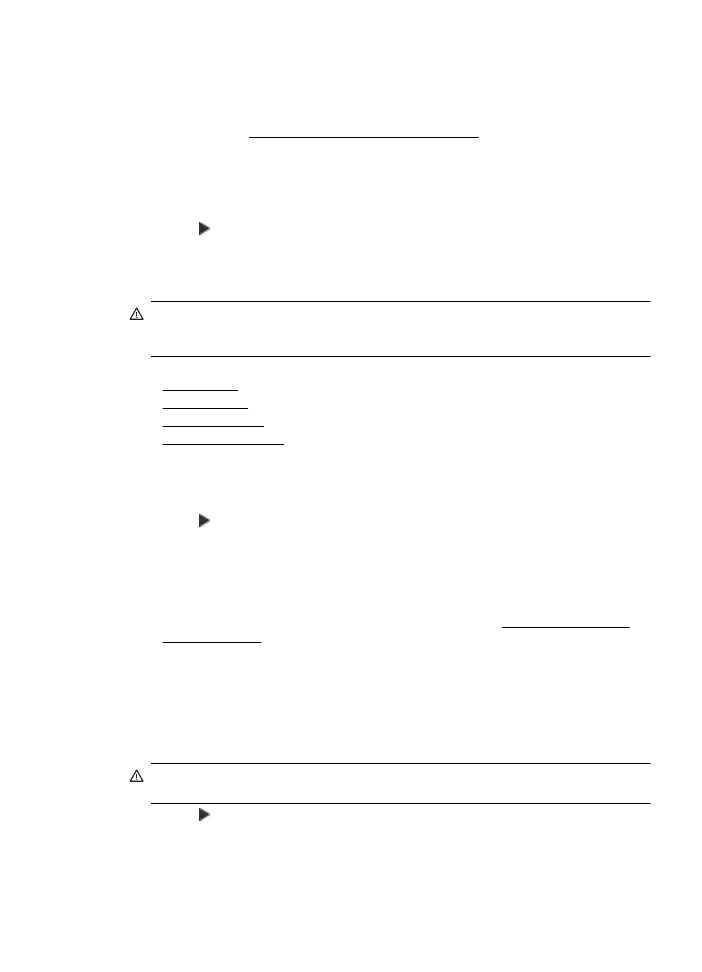
Change IP settings
The default IP setting for the IP settings is Automatic, which sets the IP settings automatically.
However, if you are an advanced user, you might want to manually change settings such as the IP
address, subnet mask, or the default gateway.
CAUTION: Be careful when manually assigning an IP address. If you enter an invalid IP
address during the installation, your network components cannot connect with the printer.
1.
Touch (right arrow), touch Setup, and then touch Network.
2.
Touch Advanced Setup, and then touch IP Settings.
3.
A message appears warning that changing the IP address removes the printer from the
network. Touch OK to continue.
Change advanced network settings
193
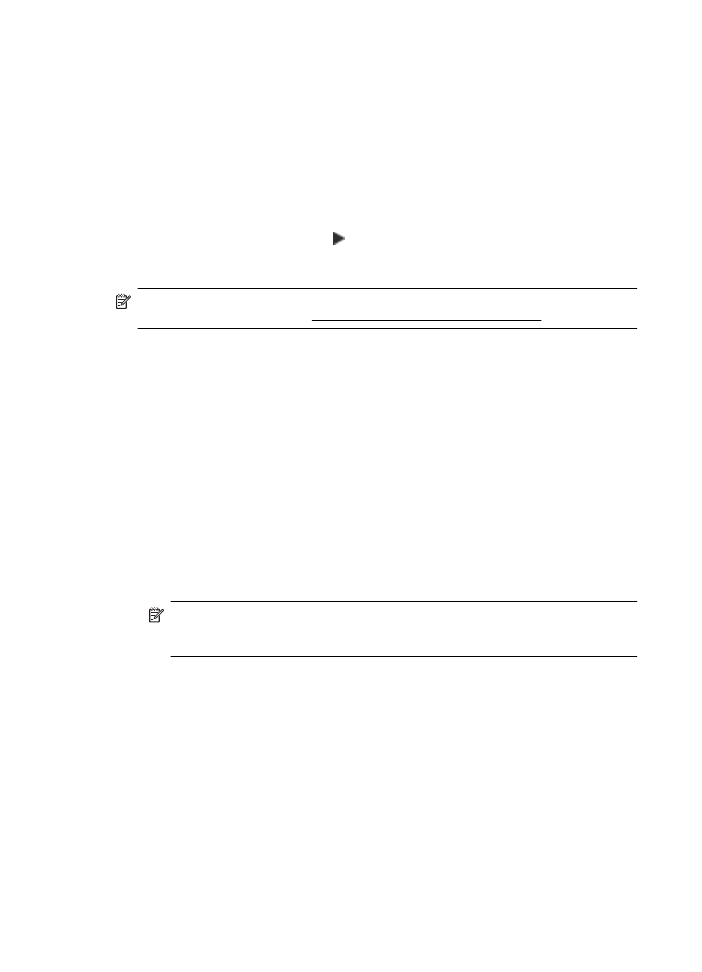
4.
Automatic is selected by default. To change the settings manually, touch Manual, and then
enter the appropriate information for the following settings:
•
IP Address
•
Subnet Mask
•
Default Gateway
•
DNS Address
5.
Enter your changes, and then touch Done.