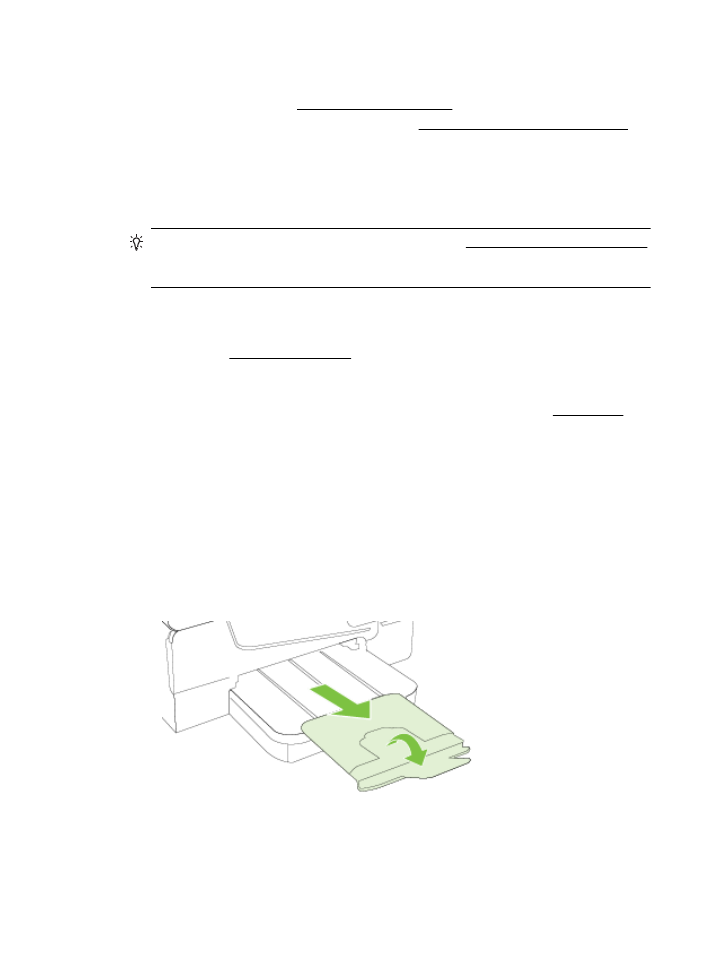
Solve paper-feed problems
TIP: You can visit the HP online support website at www.hp.com/go/customercare
for information and utilities that can help you correct many common printer
problems.
Media is not supported for the printer or tray
Use only media that is supported for the printer and the tray being used. For more
information, see Media specifications.
Media is not picked up from a tray
•
Make sure media is loaded in the tray. For more information, see Load media.
Fan the media before loading.
•
Make sure the paper guides are set to the correct markings in the tray for the
media size you are loading. Also make sure the guides are snug, but not tight,
against the stack.
•
Make sure media in the tray is not curled. Uncurl paper by bending it in the
opposite direction of the curl.
Media is not coming out correctly
•
Make sure the output tray extender is fully extended; otherwise, printed pages
may fall off the printer.
•
Remove excess media from the output tray. There is a limit to the number of
sheets the tray can hold.
Solve paper-feed problems
91
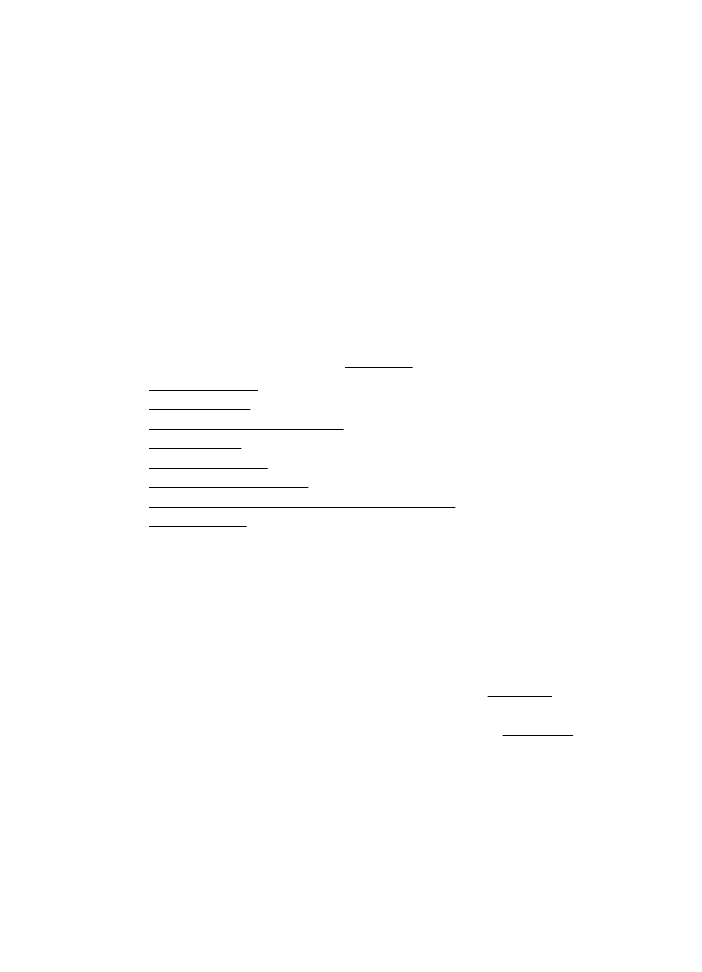
Pages are skewing
•
Make sure the media loaded in the trays is aligned to the paper guides. If needed,
pull out the trays from the printer and reload the media correctly, making sure that
the paper guides are aligned correctly.
•
Load media into the printer only when it is not printing.
Multiple pages are being picked up
•
Fan the media before loading.
•
Make sure the paper guides are set to the correct markings in the tray for the
media size you are loading. Also make sure the guides are snug, but not tight,
against the stack.
•
Make sure the tray is not overloaded with paper.
•
Use HP media for optimum performance and efficiency.