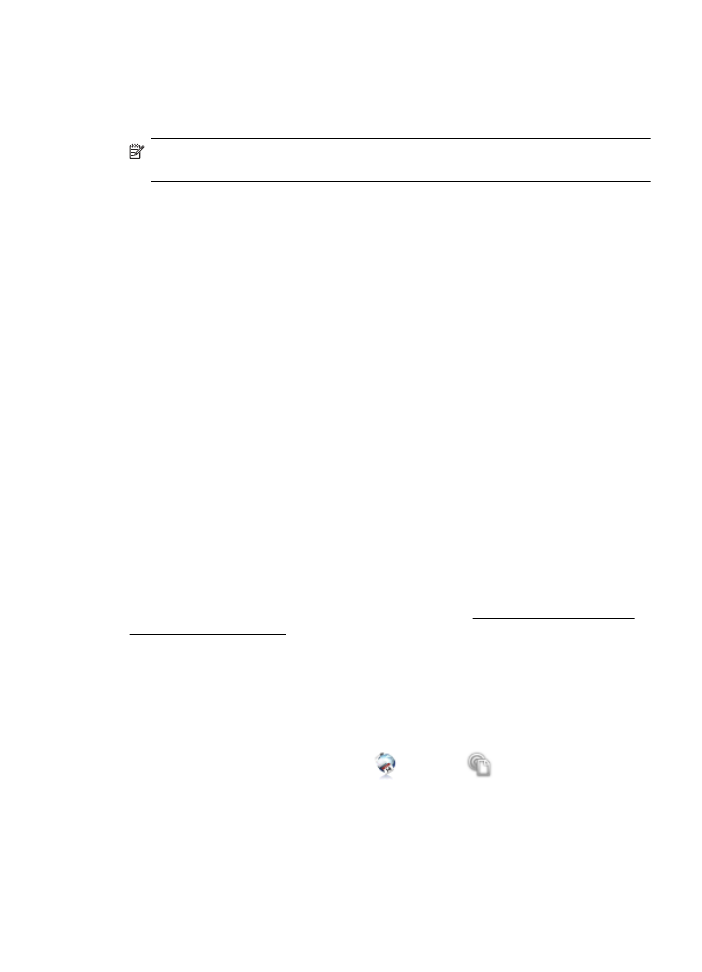
Set up Web Services using the HP printer software
In addition to enabling key printer features, you can use the HP printer software that
came with your printer to set up Web Services. If you didn’t set up Web Services when
you installed the HP software on your computer, you can still use the software to set up
Web Services.
To set up Web Services, complete the following steps for your operating system:
Windows:
1.
From the computer desktop, click Start, select Programs or All Programs, click
HP, click the folder for your printer, and then select the icon with your printer’s
name.
2.
Double-click Web Connected Solutions, and then double-click ePrint Setup.
The printer’s embedded web server opens.
3.
On the Web Services tab, click Setup in the Web Services Settings section.
4.
Click Accept Terms of Use and Enable Web Services, and then click Next.
5.
Click Yes to allow the printer to automatically check for and install product
updates.
6.
If your network uses proxy settings when connecting to the Internet, enter these
settings.
7.
Follow the instructions on the Web Services information sheet to finish the setup.
Mac OS X:
To set up and manage Web Services in Mac OS X, you can use the printer's
embedded web server (EWS). For more information, see Set up Web Services using
the embedded web server